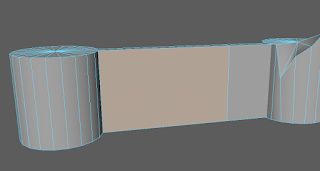 The skill that I will be teaching today is how to create a shatter effect on any flat surface in Maya. You start off by selecting the surface you want to shatter using the face select tool.
The skill that I will be teaching today is how to create a shatter effect on any flat surface in Maya. You start off by selecting the surface you want to shatter using the face select tool.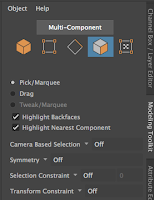
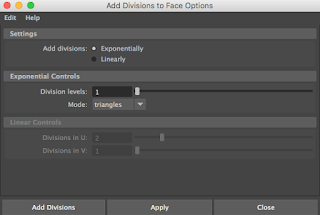
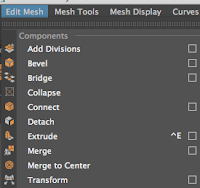 Then go to edit mesh and mouse over to the small white square next to the tab "Add Divisions." A window should pop up with setting changes for adding divisions, and to start make the division levels 1 and mode on triangles (Note: This can be changed to quads if you want to start with that instead of triangles). After making sure that is all selected properly go ahead and click on apply.
Then go to edit mesh and mouse over to the small white square next to the tab "Add Divisions." A window should pop up with setting changes for adding divisions, and to start make the division levels 1 and mode on triangles (Note: This can be changed to quads if you want to start with that instead of triangles). After making sure that is all selected properly go ahead and click on apply.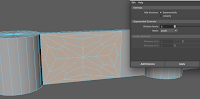
Your surface should now have a pattern made with lines on it, this is how you know it worked. After making that first set of divisions, go ahead and click apply once more to add another layer of-
divisions using either the quads or triangles setting, in this example I used the quads. After your second divisions are added go ahead and add your third and final division to the wall using your method of choice. After that start selecting faces in the divisions, roughly half of your faces should be used, but that's all up to personal preference. After selected your desired number of faces click on the extrude button and proceed to push the faces into the wall creating indents where the faces are. After pushing these back into the wall start selecting other faces that aren't indented, roughly the same number as the other set. After selecting these faces select the extrude tool once again, and begin to pull these faces out from the wall just slightly, created a staggered look across the wall. Now to make the wall look even more shattered, go into vertices mode and select the centermost point on your wall. Then, turn on soft select mode by pressing the (B) key, (B key is defaulted for soft-select), after that the lines should get a yellow glow around them to signify that soft-select is on. Once it is on, push the centermost point in towards the wall to create a warped wall effect as if and object had struck it. After that your wall should be completely done, so at this point feel free to add any textures you want, or even go through it again and change up the type of divisions you want to have in it.




No comments:
Post a Comment